Overview
When purchased, customers with access to the API from within Data Warehouse have a quick way to connect Solver Cloud to Power BI or Tableau.
- Integration into other target systems is in progress.
Making this data available in PowerBI is simple and quick, allowing the user to focus on creating dashboards instead of how to get their data into PowerBI. The following icons perform these respective actions
| Icon | Action |
|---|---|
| Enable/Disable the API | |
|
|
Save: Activates once you make a change to the page. Click this icon to save the change. |
|
|
Settings: Click this icon to retrieve the API URL and the access token. Both are required to connect your Solver Cloud to Power BI and Tableau |
PowerBI offers three models with certain limitations in the amount of data that can be loaded into PowerBI. Please reference this article for more information. Solver Cloud API does not include a PowerBI user license.
Tableau also offers different license packages useful for loading data into Tableau Connector. Please reference this article for more information. Solver Cloud API does not include a Tableau user license.
How to Enable the API
- Navigate to Data Warehouse > Configuration > API
- By default, the API is disabled.
-
Click the toggle to enable the API.
- Note: Any module selected in the next step will enable all data from that module to become available in Power BI and Tableau with full data access. Ensure the data security on the Power BI and Tableau side is configured so that users only see the data they are supposed to see.
- After enabling the API, a list of all existing modules should appear.
-
Notice that the Save button in the upper right hand corner is unclickable. As you scroll through the list and select the module(s) to be available in Power BI and Tableau, the Save button becomes active. Once you have selected the desired module(s) to be made available in Power BI and Tableau, click the Save icon to save the changes.
- Note: Please reference your Power BI and/or Tableau license to determine how much data you can bring into Power BI or Tableau from and external source such as Solver Cloud.
-
Clicking on the Gear icon, you will see two options
- API URL
- Access Token
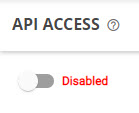
This completes enabling the API within Solver. From here, connecting to the Solver Cloud using the Solver App can be found within the Power BI Desktop Get Data menu option or in Tableau’s Web Data Connector.
Once selected, the app will ask you for the URL and the Access token as previously mentioned. Once successfully connected, Power BI and Tableau will allow you to choose the data to bring into both apps and you are ready to begin creating dashboards.